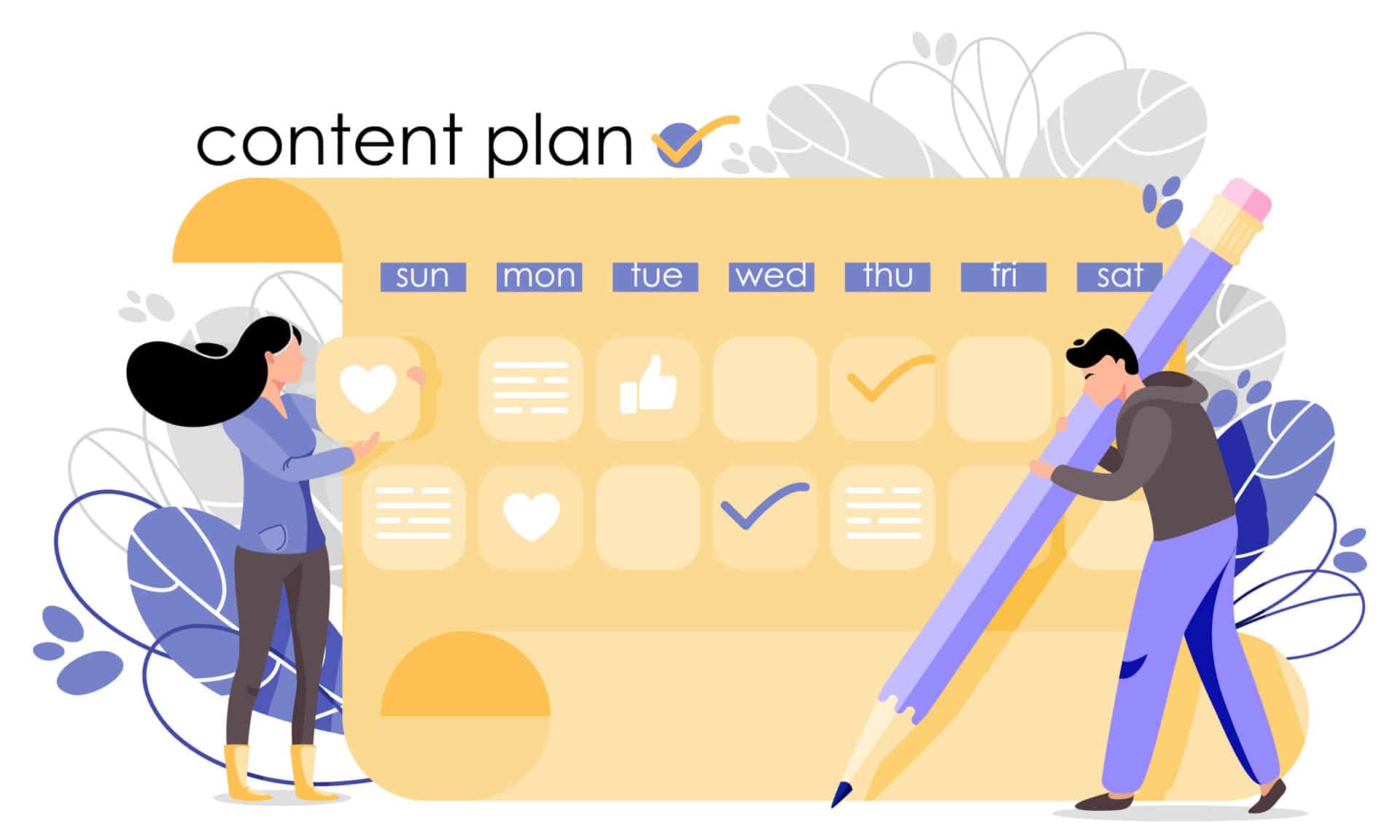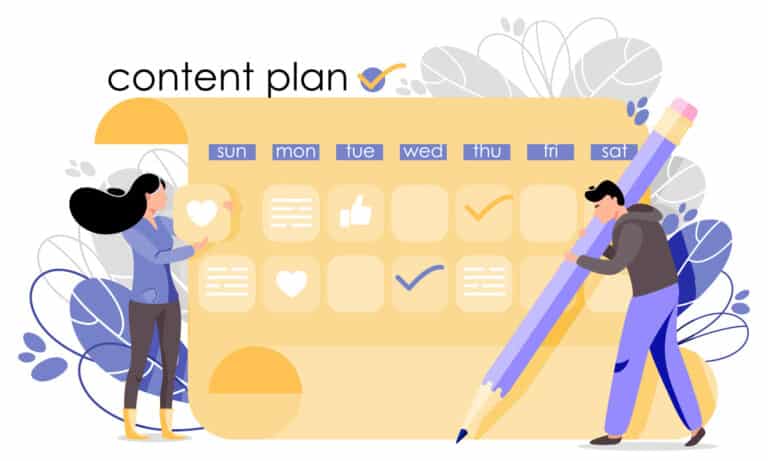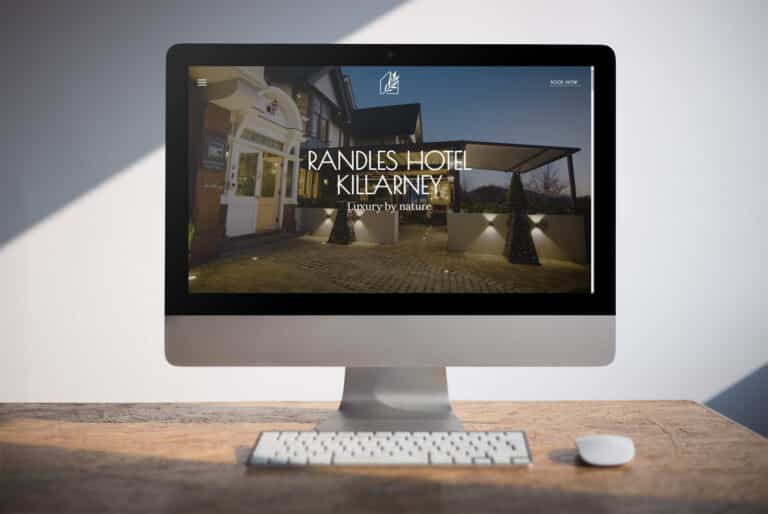With billions of users daily, WhatsApp is an easy way to make sure your business is contactable and at the fingertips of present and potential clients worldwide.
And the best thing about this channel? It’s free!
Once WhatsApp is set up for your business, it offers your company the following benefits:
- Free.
- Instant communication.
- Internationally used communication tool.
- Can keep track of messages and pick up a conversation where it left off.
- Can be used remotely and from anywhere – as long as you have an internet connection.
- Billions of worldwide users.
- “Auto WhatsApp Translator” can be used to translate messages as you send them, if required, in over 110 different languages.
- Possible to send images, videos, voice notes, links, and of course live calls and texts.
- Automated Messages: set an away message when you are unable to answer so your customers know when to expect a response.
- WhatsApp Web can be open on desktop if needed (rather than typing on a phone). Ensure your phone is nearby, switched on and has an internet connection.
- WhatsApp contact details can be added to your website’s contact page so clients will have the option to connect with you instantly.
- Star messages: any message received can be starred and will be saved in the ‘starred messages’ folder to review again at a later time.
Our tips to make the best use of WhatsApp for Business:
Create your Business Profile
Include the basics: start with your name, profile image and company description.
Remember all items can be viewed by your clients, so be mindful of spelling and grammar.
Include important details in your ‘about’ section such as opening hours, your email address, and website.
Status Updates
Similar to Instagram Stories, WhatsApp allows us to update our status for 24 hours (you can also set a status message that lasts until you change it). Consider updating your WhatsApp status for anyone who has your number saved to see, especially if you’ll be away.
Create your Catalogue
Under Business Tools, you can add multiple services or products, which can then be shared with your contacts. Details can include an image, name, price, description and website link.
Once you have added all your product and services, you can than share these with your contacts as a complete catalogue via a simple link.
Set Boundaries
Create an ‘away message’ for outside of business hours. This will set an expectation that your client’s message has been received but they may have to wait for a response.
An example of this message could be:
Thank you for messaging Sprint Digital. Our business hours are Monday – Friday 9 am – 5 pm. We will respond to your message as soon as possible. In an emergency, please contact 123 456 7890.
Create a Greeting Message
Create an automated message that is sent when a new contact sends you a message, or after 14 days of no activity with this customer.
Example of a message to a new contact:
Thank you for contacting Sprint Digital. We’ll get in touch with you regarding your query as soon as possible. In the meantime, feel free to check out our website at www.sprintdigital.com
Create Quick Replies
Business Tools is full of useful features – you’ll also find a feature called ‘quick replies’ here that can lighten the messaging load.
If you find that you’re typing out the same message all the time to a commonly asked question, create a quick reply instead.
- For each quick reply, you can create a shortcut. When you type this shortcut into the chat, your pre-built quick reply will auto-populate into the chat.
- When messaging, type ‘/’ and the shortcut names will appear – click on the one you need or type the name of the shortcut.
- Key words (optional): These keywords will help you find the shortcut later. You can enter up to 3 words that will help you find this shortcut again.
For example, if your quick response is:
Thanks for your business! We look forward to working with you again.
Your shortcut could be:
/thanks
Label Your Chats
Under Messaging Tools, we can identify chats by labels.
For example, a label could be ‘order complete’, ‘contact in 2 weeks’ etc. – these are all customisable.
When reviewing all your chats, these can be labelled for you to easily keep track of who you may need to follow-up with or maybe track which chats have now become email conversations.
The label colour will appear beside the contact name when you go back to chat.
Link to WhatsApp
Messaging Tools also offers two ways to share your WhatsApp profile:
Short link: a URL that links specifically to your WhatsApp profile.
You can create a suggested message to use here that customers can edit before they send to you.
QR Code: once scanned on a smartphone, your WhatsApp profile will open and clients can message you from there.
Of course, there are other ways to link, such as building a chat feature that goes to WhatsApp on your website or linking to your account on your contact details section.
Create a Broadcast
On the chat home screen, you can create a broadcast from your saved contacts. This may be of use if you have a special offer or new product that you would like to promote.
Your broadcast messages will only be delivered to anyone that has your number saved on their phone contacts. You can add contacts individually or add contacts under labels (as per above).
With WhatsApp Broadcast, you can maintain privacy while reaching out to many people at once. Your contacts won’t know who else is on the broadcast list, and their replies will only be visible to you!
WhatsApp for Business comes with a suite of powerful, intuitive and free tools to reach out to your customers without the need for them to have access to their computers or use an unfamiliar interface to get in touch with you. For many businesses, it’s a relatively painless way to manage digital customer service. Is WhatsApp for Business right for you?